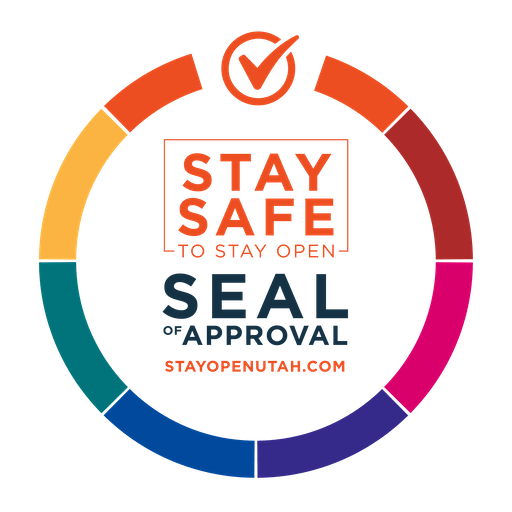PC
Instructions for PC Users:
1. Navigate to Cloud Computing from
http://www.thelocalguy.com/cloud-computing and select
Click here to login to your cloud
2. Enter Username and Password (Username needs to be in the format of UTWEB\your user name) and click Login
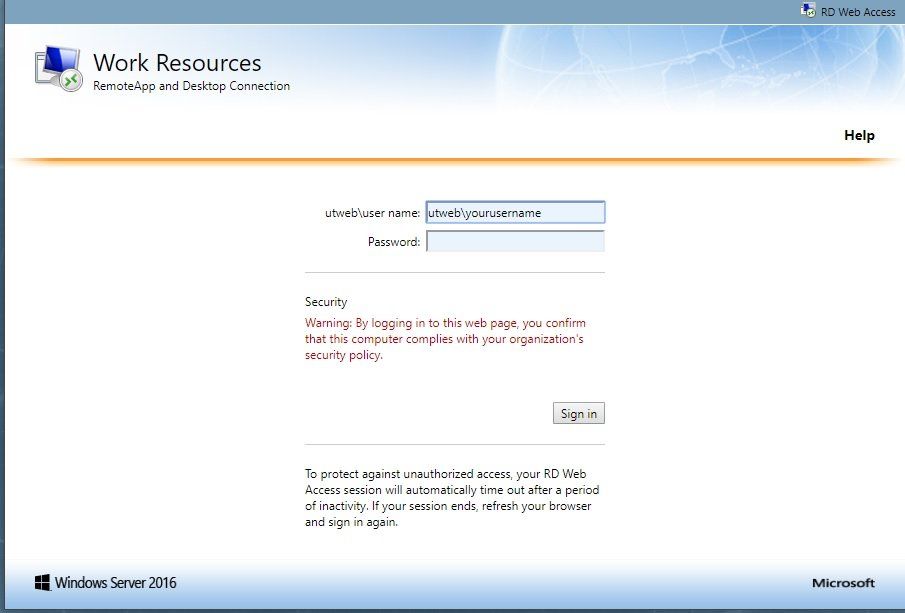
3. For Internet Explorer users, please select Allow for the Microsoft Remote Desktop Add-In. For all other browsers such as Firefox or Google Chrome, please proceed to step 4
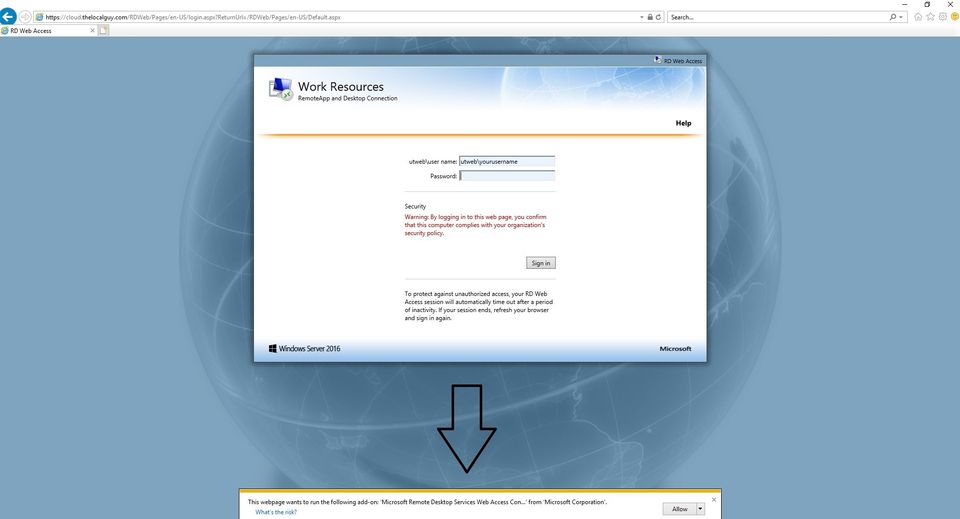
4. Select the program that you would like to open from your Cloud Server to download the file to your computer – you can either open or save the connection file in one of the following ways depending on your Browser (Note: if you hit Allow for the Add-In for Internet Explorer, please proceed directly to Step 5)
Chrome:
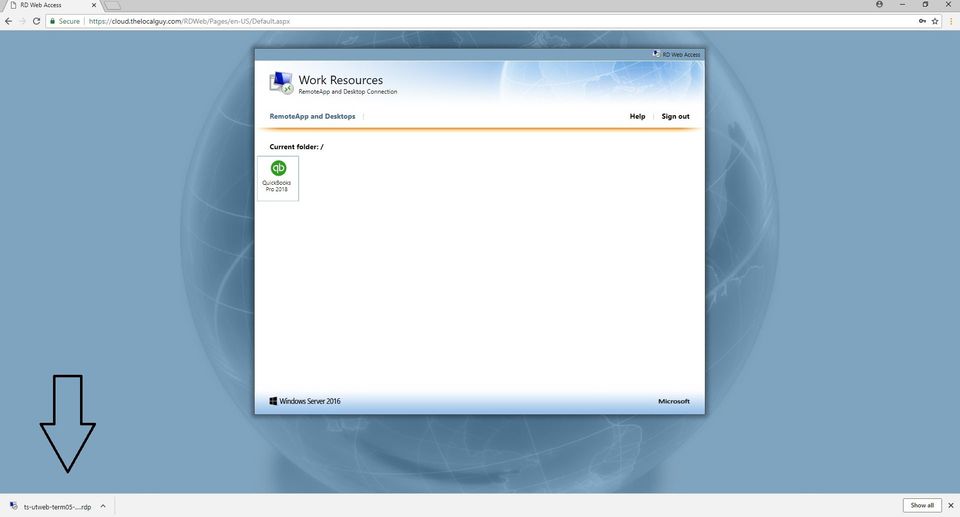
Firefox:
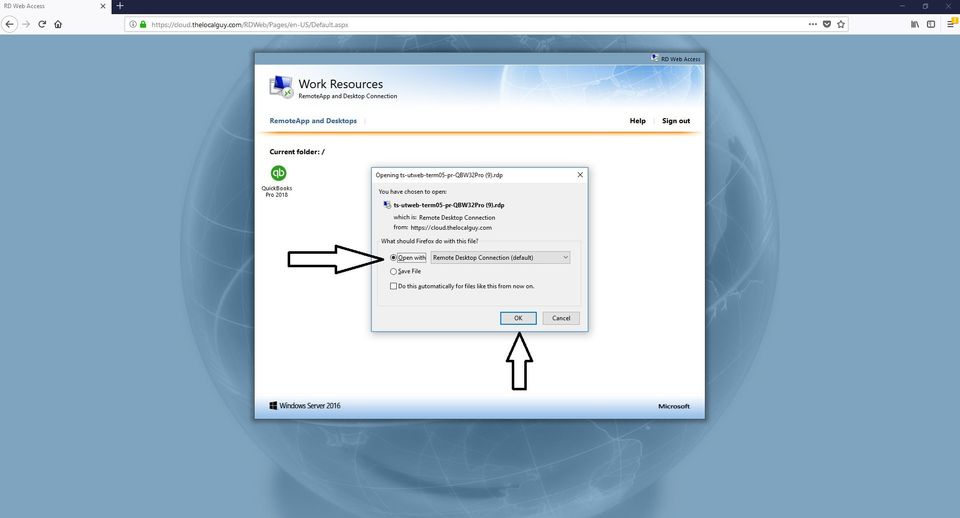
Internet Explorer:
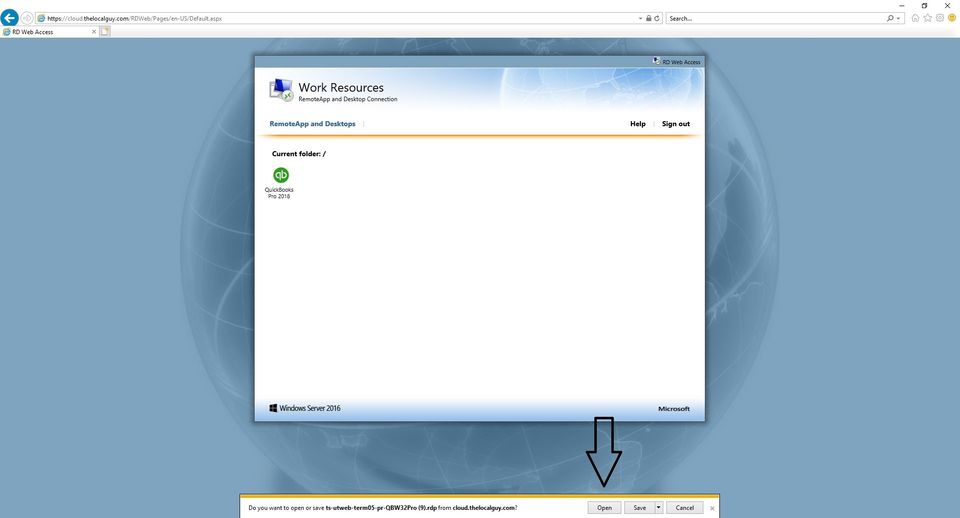
5. Open the file or saved download and enter your credentials (Note: the credentials must always be entered as UTWEB\your user name)
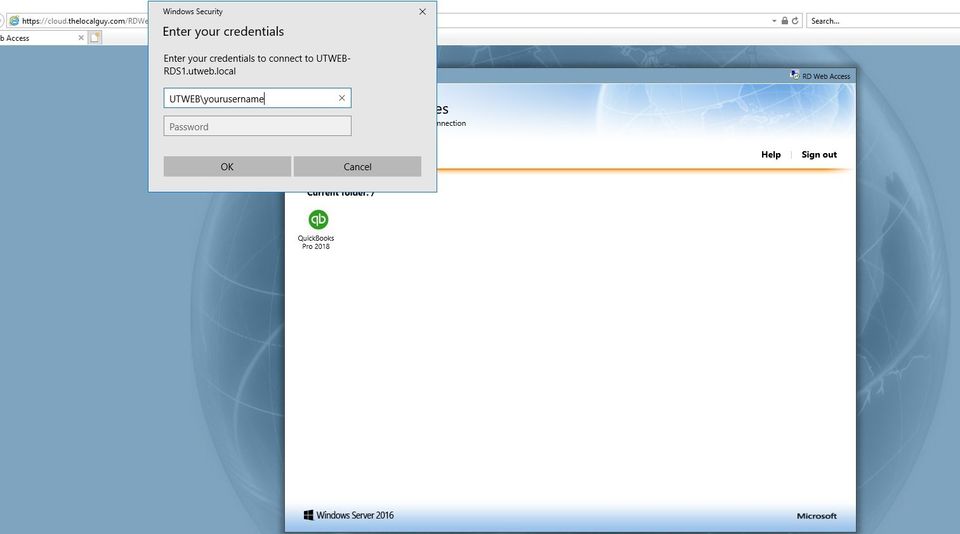
6. When the connection is completed, the application will launch on your PC just as if it were installed, but it will be running on your Cloud Server
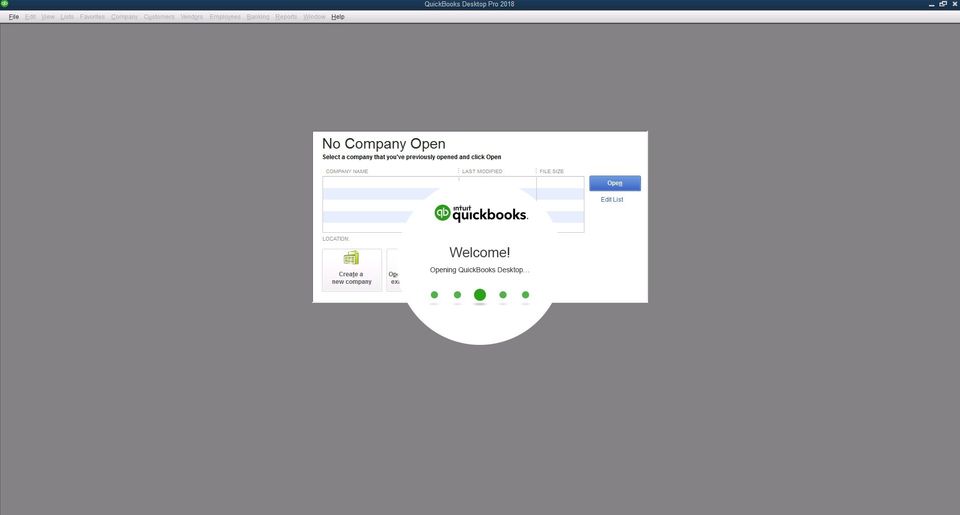
EXCHANGE SERVER
Outlook Web AccessBrowse Our Website
Contact Information
| Mon-Fri | 8:00 AM - 5:00 PM |
| Sat-Sun | Closed |
Visit Our Location
Contact Information
| Mon-Fri | 8:00 AM - 5:00 PM |
| Sat-Sun | Closed |
Visit Our Location
Content, including images, displayed on this website is protected by copyright laws. Downloading, republication, retransmission or reproduction of content on this website is strictly prohibited. Terms of Use
| Privacy Policy