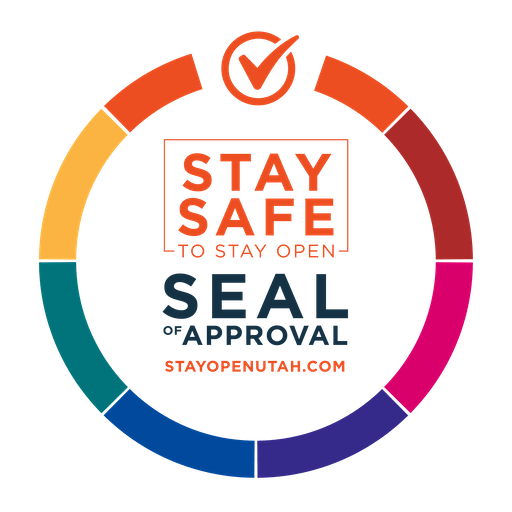Mac
Instructions for Mac Users:
1. Navigate to Cloud Computing from
http://www.thelocalguy.com/cloud-computing and select
Click here to login to your cloud
2. Enter Username and Password (Username needs to be in the format of UTWEB\your user name) and click Login
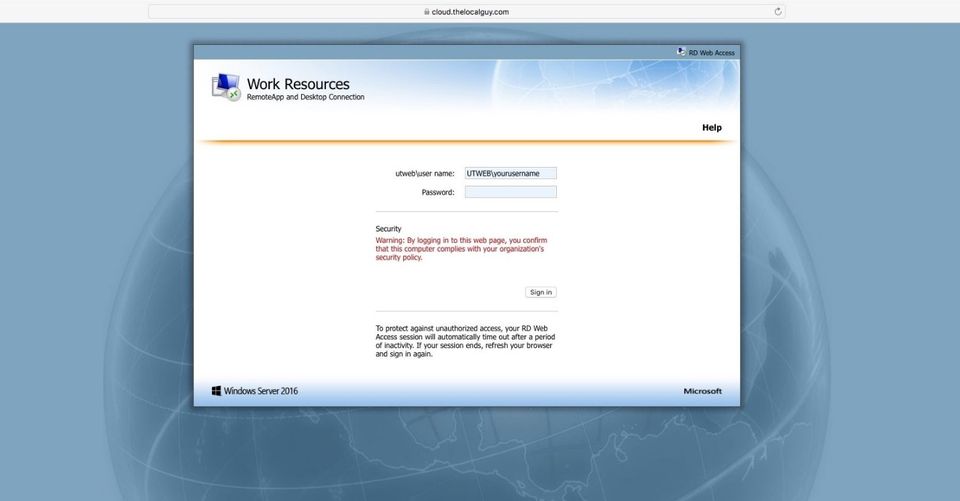
3. Click on the icon for the program you would like to launch, and download it to your Mac

4. Open the Microsoft Remote Desktop App on your Mac – if you do not have this installed, you can download it from the App Store
5. With the Microsoft Remote Desktop App open on your Mac, select File from the Top Menu, and then select Import
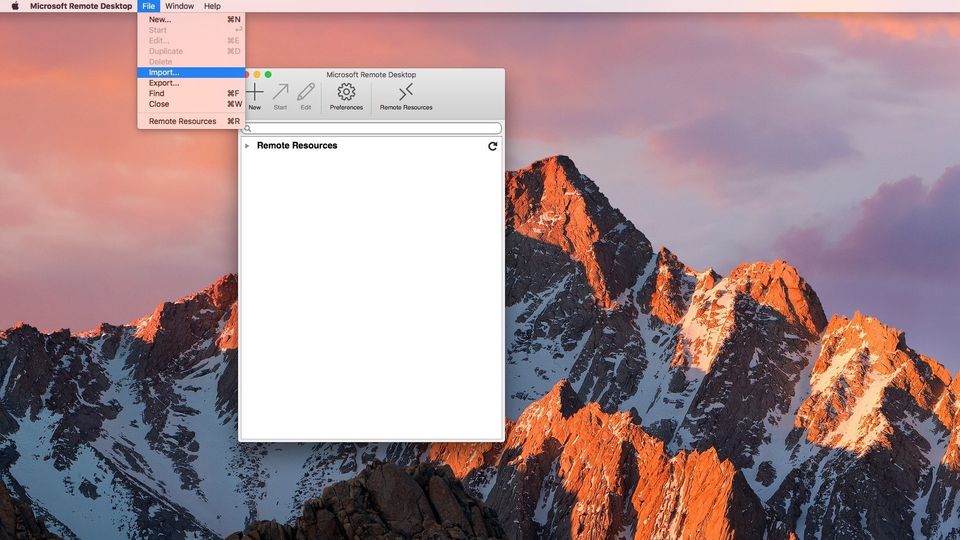
6. Navigate to the file that you downloaded from Step 3 and select Open
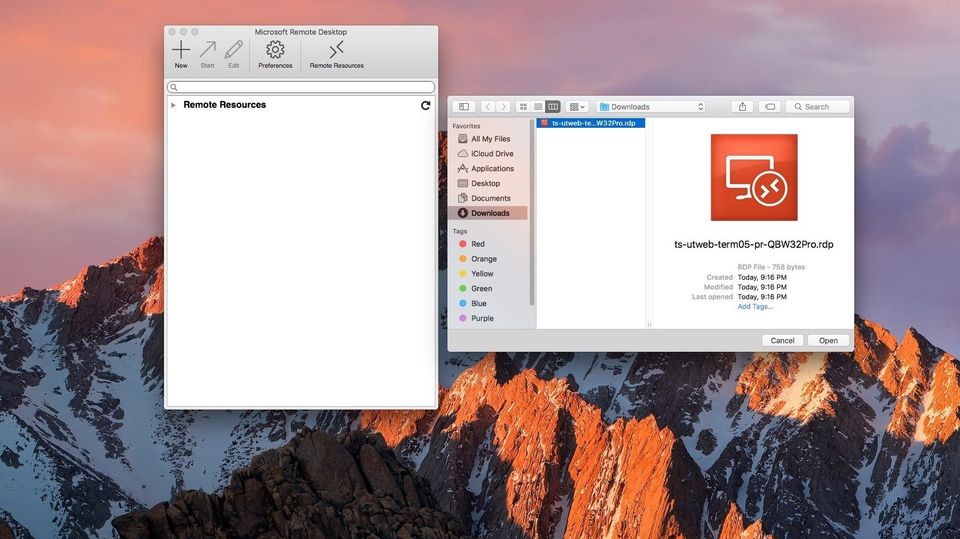
7. Select the newly imported connection under My Desktop, and click Start to immediately enter your credentials and connect to the server, or click edit to save your credentials so you won’t be prompted each time you connect – please note: all usernames must be in the format UTWEB\your user name
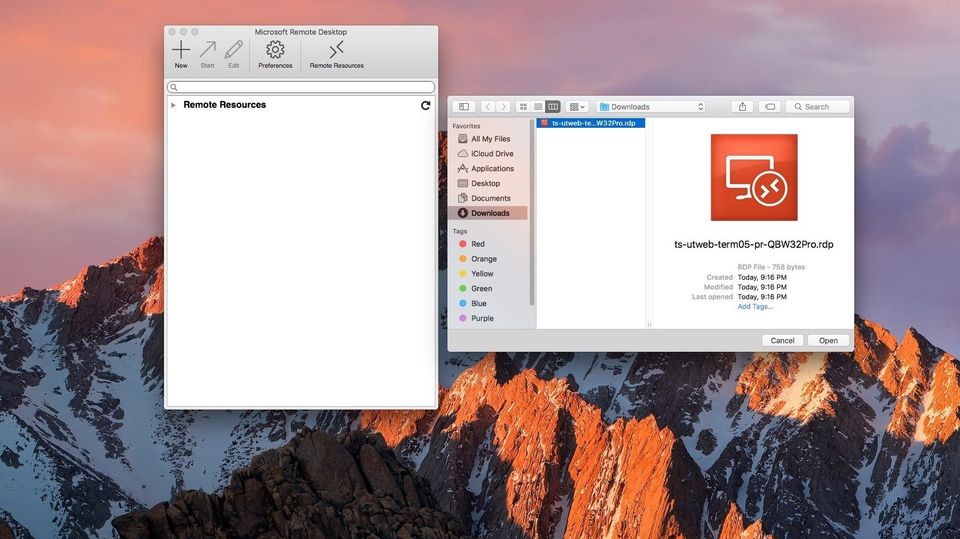
8. When the connection is completed, the application will launch on your Mac just as if it were installed, but it will be running on your Cloud Server
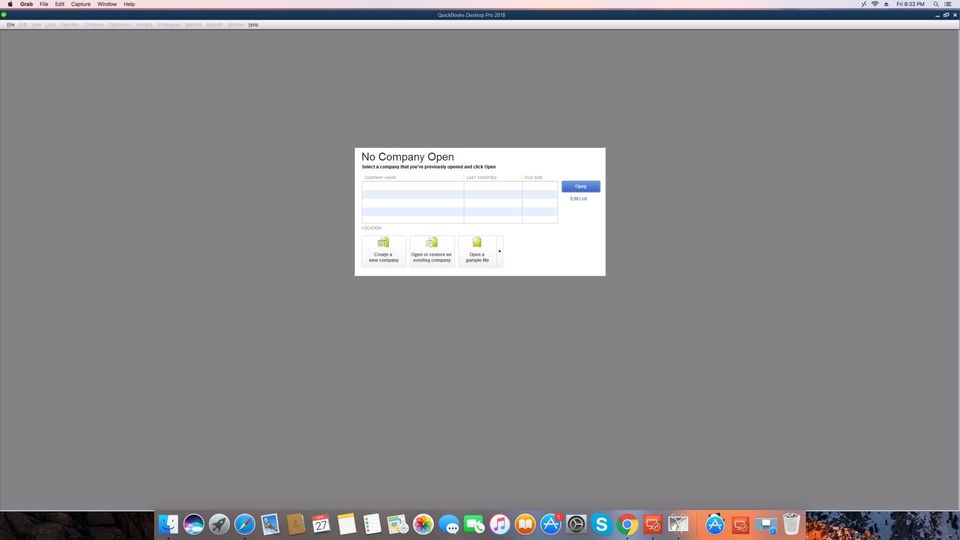
EXCHANGE SERVER
Outlook Web AccessBrowse Our Website
Contact Information
| Mon-Fri | 8:00 AM - 5:00 PM |
| Sat-Sun | Closed |
Visit Our Location
Contact Information
| Mon-Fri | 8:00 AM - 5:00 PM |
| Sat-Sun | Closed |
Visit Our Location
Content, including images, displayed on this website is protected by copyright laws. Downloading, republication, retransmission or reproduction of content on this website is strictly prohibited. Terms of Use
| Privacy Policy